For most subscription plans, the default storage space for each user’s OneDrive is 1 TB. Depending on your plan and the number of licensed users, you can increase this storage up to 5 TB. For info, see the OneDrive service description. If you change a user’s license, the available storage space is updated automatically within 24 hours after they access OneDrive.
If your organization has a qualifying Microsoft 365 subscription and five (5) or more users, you can change the storage space to more than 5 TB. To discuss your needs, contact Microsoft support. You must assign at least one license to a user before you can increase the default OneDrive storage space. The new storage limit is applied the next time a user accesses OneDrive.
Set the default OneDrive storage space in the SharePoint admin center
This storage space setting applies to all new and existing users who are licensed for a qualifying plan and for whom you haven’t set specific storage limits. (To check if a user has a specific storage limit, see the next section.) To change the storage space for specific users, see Change a specific user’s OneDrive storage space.
- Go to Settings in the new SharePoint admin center, and sign in with an account that has admin permissions for your organization.
- Select the OneDrive Storage limit setting
![图片[1]-Set the default storage space up to 5 TB for OneDrive users-G-Suite](https://g-suite.cc/wp-content/uploads/2022/11/c4ca4238a0b9-2.png)
3. In the Default storage limit box, enter the default storage amount (in GB), and then select Save.
![图片[2]-Set the default storage space up to 5 TB for OneDrive users-G-Suite](https://g-suite.cc/wp-content/uploads/2022/11/c81e728d9d4c-3.png)

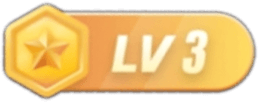
暂无评论内容