Log in to the 365 Management Center by https://admin.microsoft.com/ Click Show All in the left tab bar Modify User Settings AAD and other information.
What we want to say here is that you changed the organization name and changed the fallback domain (that is, XXX. onmicrosoft.com), but on the SharePoint page (through the 365 admin center left side shows all SharePoint entry, you can adjust the member OD default capacity to 5T, etc.) prefix Or the original user set the prefix, this obsessive-compulsive can endure?
(According to Microsoft: When you first signed up for Microsoft 365, you created a onmicrosoft.com domain.) Even if you later add a custom domain, the original onmicrosoft.com domain will be used for all SharePoint and OneDrive URLs. According
Modifying the domain name here refers to changing the SharePoint URL from abc.sharepoint.com to zxc.sharepoint.com.
Step 1: Verify the new domain
name 1. Check the availability of the new domain you want. For example, if you want SharePoint and OneDrive URLs to start with zxc.sharepoint.com, enter https://zxc.sharepoint.com in your browser. If it’s a 404 page, then this domain name may be available. If you say that you are logged in or that the user name cannot be found in the directory, you need to change it.
2.https://aka.ms/SPORenameAddDomain adds a new domain name (you must use the link to go to the custom domain name page in the Azure AD admin center, otherwise the addition may not be successful).
3. Select Add custom domain. In the Custom domain name box, enter the complete new .onmicrosoft.com domain, and then choose Add domain. (The domain must be the onmicrosoft.com domain.) For example, if you are renaming to zxc.sharepoint.com, the domain you enter should be zxc.onmicrosoft.com).
4. In the navigation at the top of the page, select the tenant name to return to the custom domain name page. Ensure that the onmicrosoft.com domain you added is in the list and that the status shows Verified. (It’s worth noting that fallback domains modified or added in the 365 admin center show as “Available” instead of “Verified”, if the status is not “Verified”, you will not be able to perform the rename operation without further verification)
Step 2: Rename the domain
1. using Microsoft PowerShell 1. Required – Download the latest SharePoint Online Management Shell.
https://go.microsoft.com/fwlink/p/?LinkId=255251
(If you have installed an older version, you need to uninstall it first, Mac does not support this program) 2.
2. Connect to SharePoint as a global administrator or SharePoint administrator The online
command is:
Connect-SPOService -url https://abc-admin.sharepoint.com -credential [email protected]
(modified according to the actual sharepoint URL and administrator account) Enter the password after entering.
3. Play again, change the domain name (must be the domain name prefix of the verified status added in step 3).
The command is: Start-SPOTenantRename -DomainName “zxc” -ScheduledDateTime “2021-12-31T10:25:00” (the datetime here must be 24 hours later, no more than 30 days, can be understood as the queuing time, the fastest queue for 24 hours to start changing for you).
After entering the command, there will be feedback to confirm again, if there is no feedback, it may be a time error, the domain name is not verified, or an old version of the software is used, so troubleshoot by yourself.
4. Query progress
The command is: Get-SPOTenantRenameStatus (if there is a problem, open a new window and log in again)
The state status should show Queued before the time you set. In processing is InProgress, success is Success.
5. Cancel the rename
command is: Stop-SPOTenantRename
(must be canceled before the time you set starts)
6. Verify that it is successful
Log in to SharePoint from the 365 admin center, it should be zxc-admin.sharepoint.com
7. Renaming is not applicable to organizations that have set multiple geographical locations, only renaming once in 6 months, the logic of renaming is to create redirects on the original URL, so it is not supported to change back to the original domain name, nor does it support the personalized domain name added by yourself. (After verification, entering the original SharePoint address will automatically redirect to the new domain name)![图片[1]-How to modify the Microsoft global SharePoint second-level domain prefix-G-Suite](https://g-suite.cc/wp-content/uploads/2023/01/ec984-patch.gif)
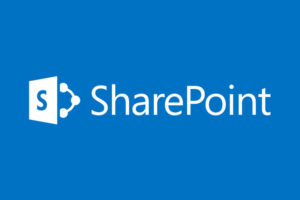
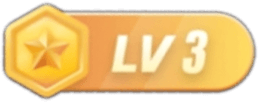
暂无评论内容