Office 365 E3 Subscription is a cloud-based productivity suite launched by Microsoft for enterprises, focusing on efficient collaboration, data security, and compliance management. It’s designed to meet the diverse workplace needs of enterprise teams.
The subscription includes a full set of productivity tools required for daily business operations. Each user can install and use the suite on up to 5 PCs/Macs, 5 tablets, and 5 mobile phones. It covers core applications such as Word, Excel, PowerPoint, as well as Outlook (for email and calendar management), OneNote (for note-taking), SharePoint (for enterprise content management and collaboration), and OneDrive (for personal cloud storage), meeting basic requirements for document editing and team collaboration.
It comes with Exchange Online, offering 100GB of enterprise-class email and calendar storage. OneDrive provides each user with at least 1TB of personal cloud storage (expandable), supporting cross-device access and flexible file-sharing permissions.
Preparation
Before purchasing an Office 365 E3 subscription, you need to have a Microsoft 365 Admin Center account — this can be an existing E5 subscription account (even if the E5 subscription was previously banned), but make sure the account has administrator privileges.
You should also note that if the region you selected when registering your Microsoft 365 Admin Center account is not CN (China), you will need a credit or debit card that matches the selected region (e.g., Visa or Mastercard issued in that country).
For example:
-
If your Microsoft 365 Admin Center account is registered in the United States (US), you need a U.S. bank card.
-
If your account is registered in China (CN), you can pay directly via Alipay.
Purchase Steps
-
Log in to the Microsoft 365 Admin Center, and ensure you have administrator privileges.
-
In the left navigation panel, go to:
“Marketplace” → “All Products” → “Office 365” → “Office 365 E3 Developer” → “Details” → “Buy”. -
Follow the on-screen prompts to select your payment method and complete the purchase.
Note: When prompted to “Select number of licenses,” enter 25.
You can also click this link to go directly to the purchase page:
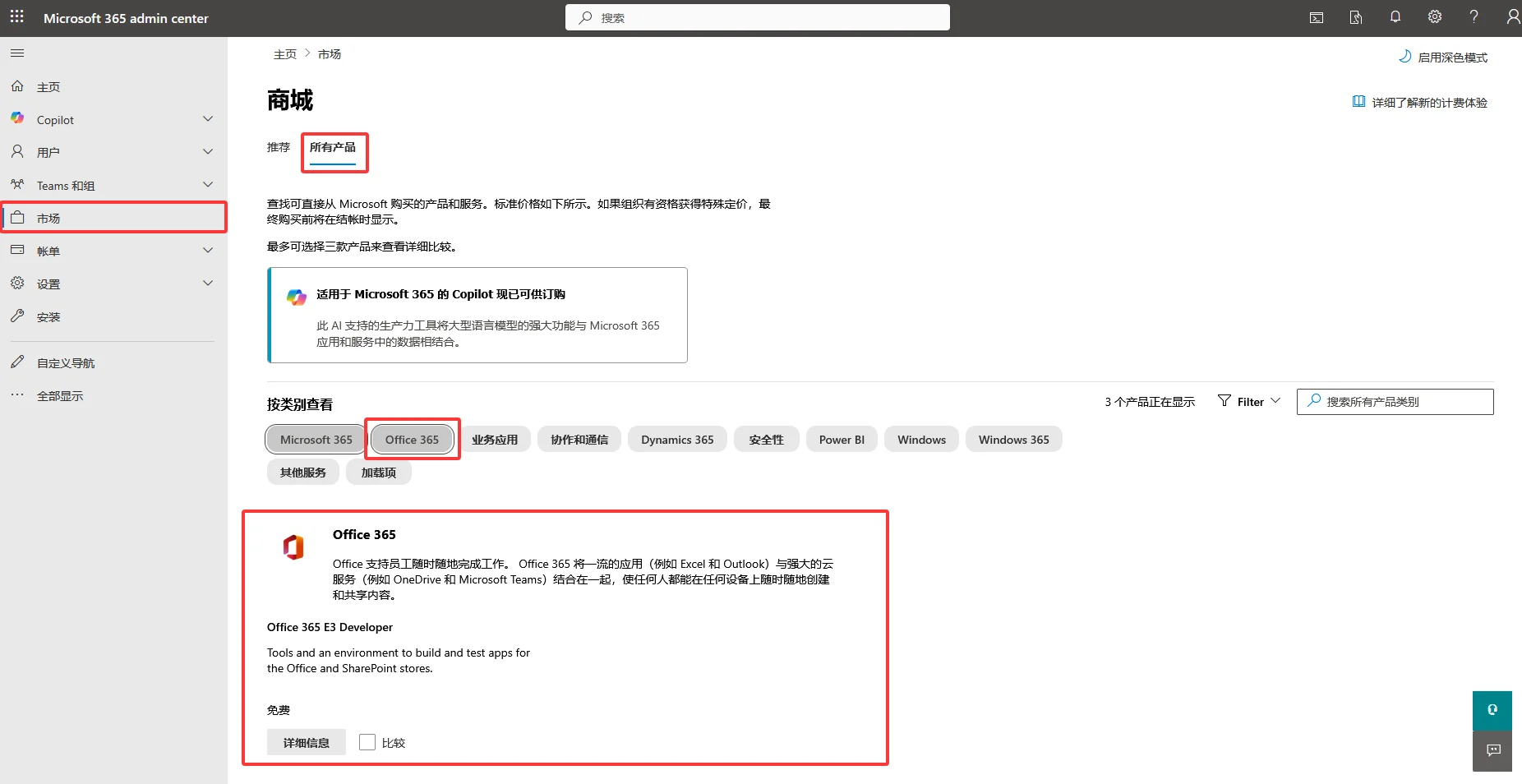
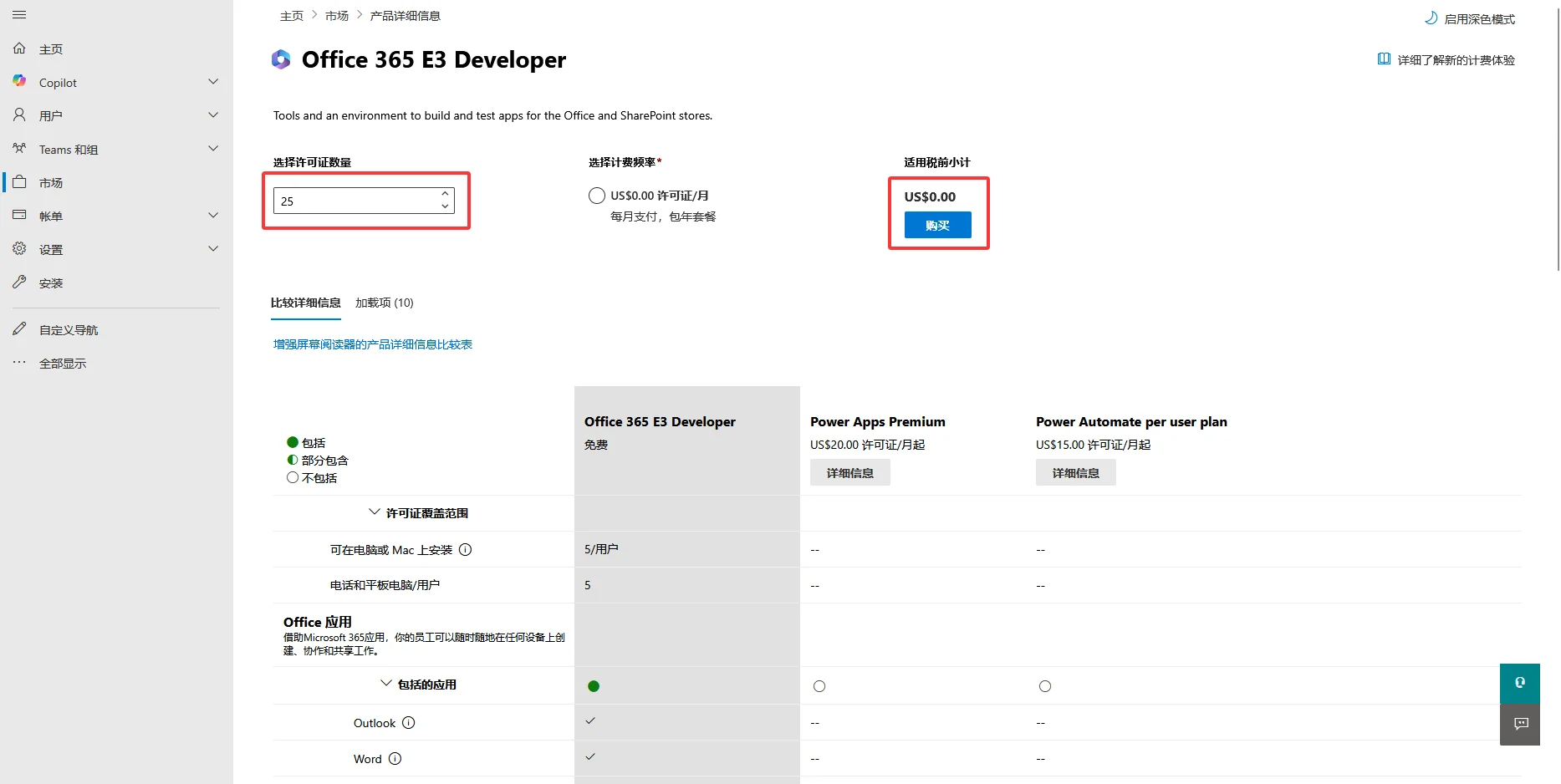
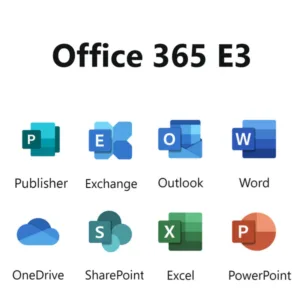
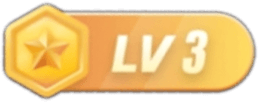
暂无评论内容